In this lesson I’ll teach you my method for taking your sketchnotes from pixels to paper. It’s an easy process that takes a little time and little to no money to get started. I’ll take you through the quick and dirty method first, then show you a couple great scanning apps and tools you can use on a Mac for basic editing.
Quick and Easy Method: Take a Picture
Told you it was easy. The most important part here is the light. Find an area with some natural light, lay your sketchbook on a table or the floor, and snap the photo!
Natural light is preferred for most photographs, even sketchnotes! If you take a photo with artificial light, usually from above, it will be difficult to get a shot where your shadow or the camera’s will fall across the page.
Then just upload to your blog or social media, and you’re done!
iOS Scanner Apps: My favorites
Scannable
This is the best iOS app for easily capturing and cropping the edges of a sketchnote on paper. It captures in full color as well, then can sync to Evernote and the camera roll.
The same photography rule applies that it’s best to capture on a dark surface with natural light. I like to scan near a window with the sketchbook on the floor or a table.
Scannable will give you a look closer to a fully digital version of your sketchnotes, which looks great against the standard white background of web pages. Here’s on I did for Jeff Goins.
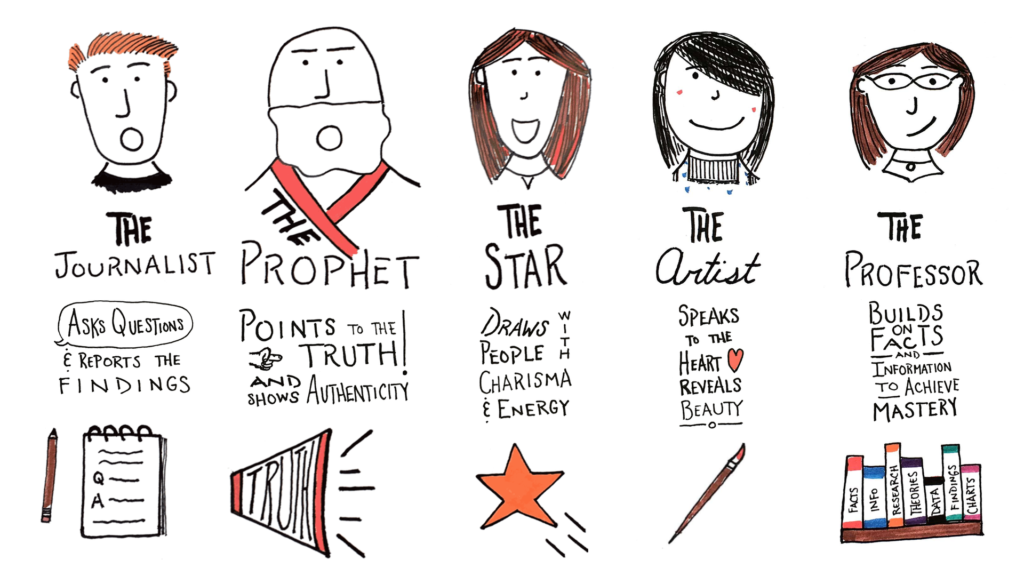
Carbo
Carbo is also a powerful app and it allows you to do do some pretty advanced editing on your sketchnotes. The drawback is that it only captures in black and white.
The editing is fantastic for an iOS app, you can erase stray marks or sketches, as well as move entire sections around the canvas.
Carbo does allow you a couple of cool export styles, like chalkboard or blueprint. But it’s still a black and white color selection. I even tried to import a color sketch from Scannable to Carbo, but it still converted to black and white.
Dropbox
The iOS app now includes a great scanner, and has similar functions to Scannable. If you use Dropbox regularly, this would be a great option.
Basic Mac Editing on Preview
This is much better in a video, so here ya go! I’ve included a brief overview of Scannable also so you can see the entire process.
Basically though, you’ll upload the image your Mac and open in Preview. Then use the lines and shape objects to cover up any mistakes or marks. You’ll see how in the video.
If you’re using a PC, I believe you could follow the same principles using a basic editor tool.
Advanced Editing App on Mac
Acorn
There are several of these types of advanced editors, but I’ve been using Acorn for a few years and like it. It’s also the best combination of price and power at $35.
Basically what you’ll be doing in Acorn is using the select, transform, and eraser tools to edit the sketchnote. They are easy to use and straightforward. If you want to do more, you can take multiple sketchnotes and layer them together on a larger canvas.
There are plenty of other options in the Map App store, and of course the gold standard is the Adobe Creative Suite. But I’ve found Acorn to serve my editing needs for now.
Your Turn
What are you using to take your sketchnotes from paper to pixels?
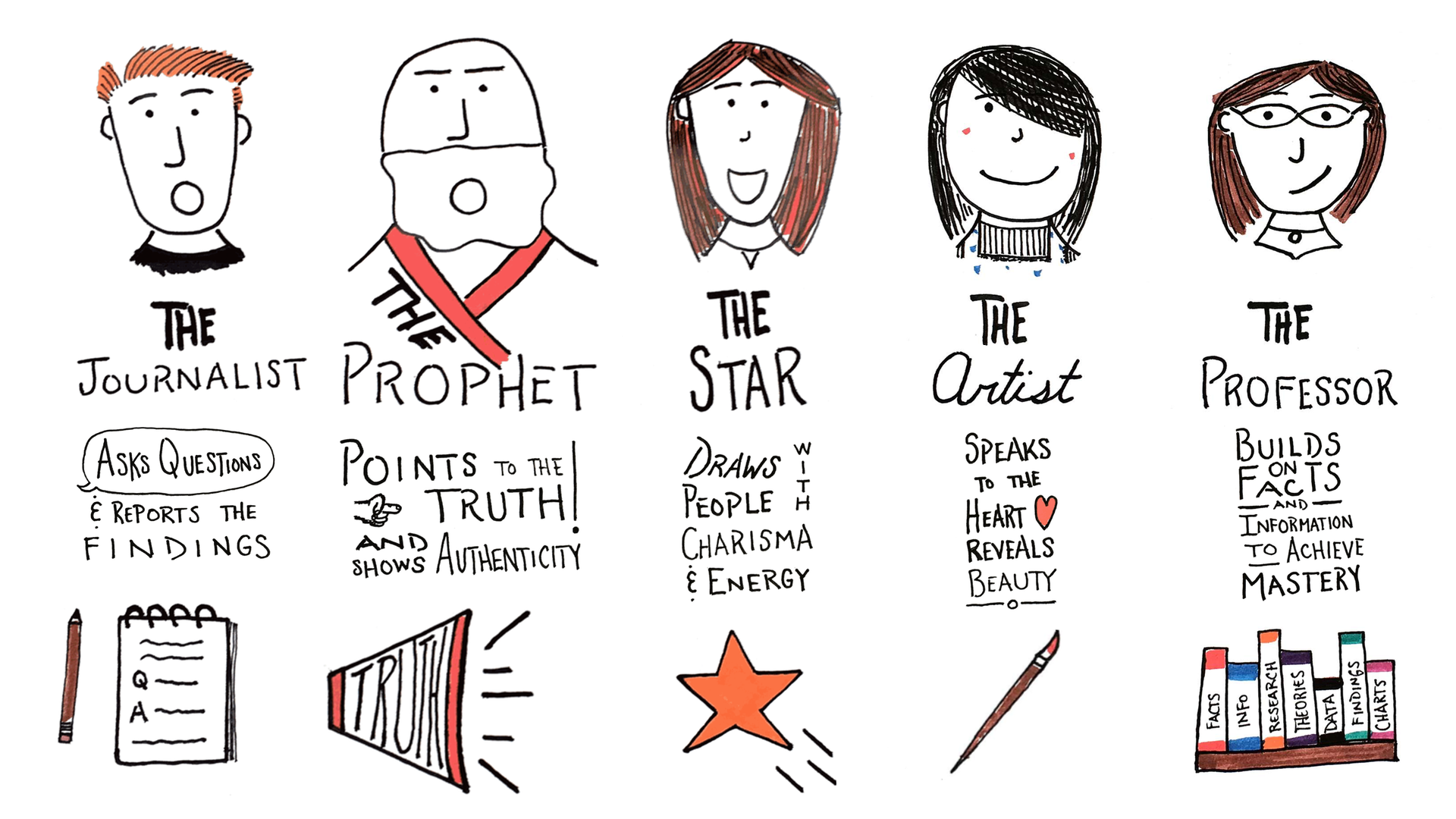
Leave a Reply